mu.ac.zm Online Application : Mulungushi University
Organization : Mulungushi University
Type of Facility : MU Online Application
Country : Zambia
Website : http://www.mu.ac.zm/applicant/startinstructions.php
| Want to comment on this post? Go to bottom of this page. |
|---|
MU Online Application
Welcome to MU online application. Please note that you require the following documents to complete your application
Related / Similar Facility : Emhare Track Application
Registration Details :
** You will be required to create a password which you need to remember and use during the application process and use it to check whether your application is successful or not.
** A username will be automatically created and will be shown on the screen when you complete the application or log out during the application process.
** You will also need an email address that will be used to communicate to you.
** If you forget your password you can email us and a new password will be created and sent to your email box.
** If you wish to contact the University concerning this application you can email us on applications AT mu.ac.zm
Application Form
To start online application click the button below
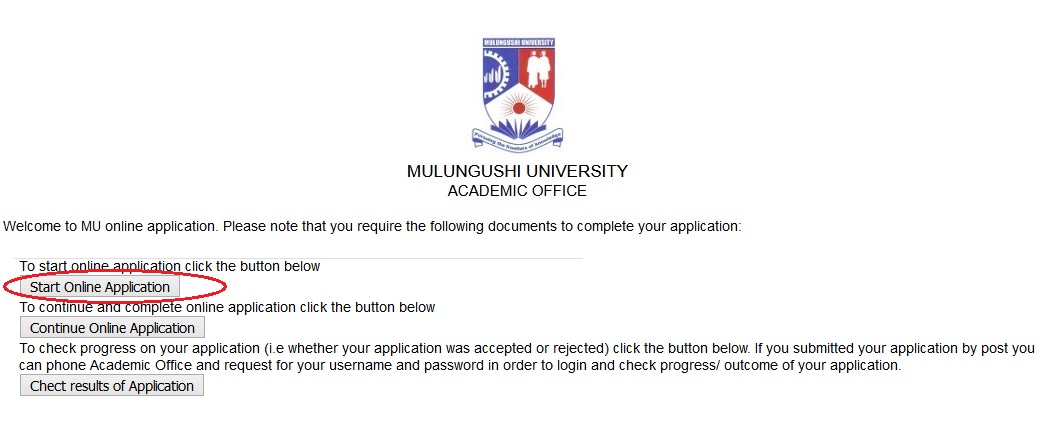
Enter your personal details :
Enter Surname
Enter Other Names
Enter Date of Birth
Select Date
Enter place of Birth
Select gender of student
Enter NRC/Passport No.
Enter Nationality
Enter Postal Address
Enter Residential Address
Enter Telephone/ Mobile No.
Enter Email
Do you have any disability
Provide details of disability if any
Create Password for your application
Confirm Password for your application
Click on Next Button.
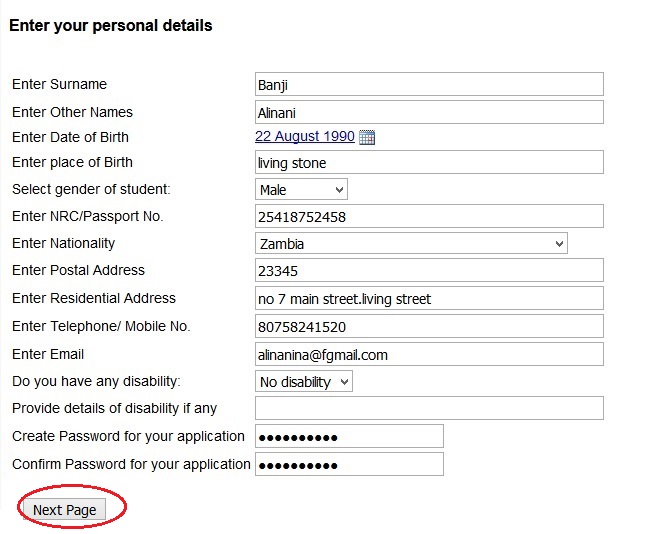
Enter your school Details :
Enter School Start Year
Enter End Year
Enter Level of Attainment
Click on Next Button
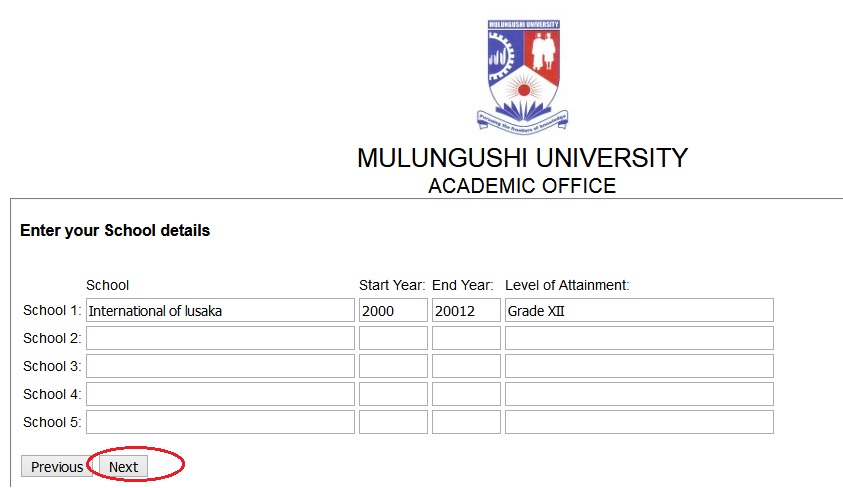
Enter your Education details
Grade 12/ Form 5 Examination No.
Examination Body – Year
Indicate ‘O’ level Subjects or equivalents passed and grades scored in the space provided. Enter grades as they appear on your certificate or transcript eg 1,2,3,4,5,6,7,8,9 or A, B, C, D, E, F. If the subjects are not available from the drop down menu then type the other subjects in the area provided.
Enter Subject 1 & Enter Grade
Enter Subject 2 & Enter Grade
Enter Subject 3 & Enter Grade
Enter Subject 4 & Enter Grade
Enter Subject 5 & Enter Grade
Click on Next Button
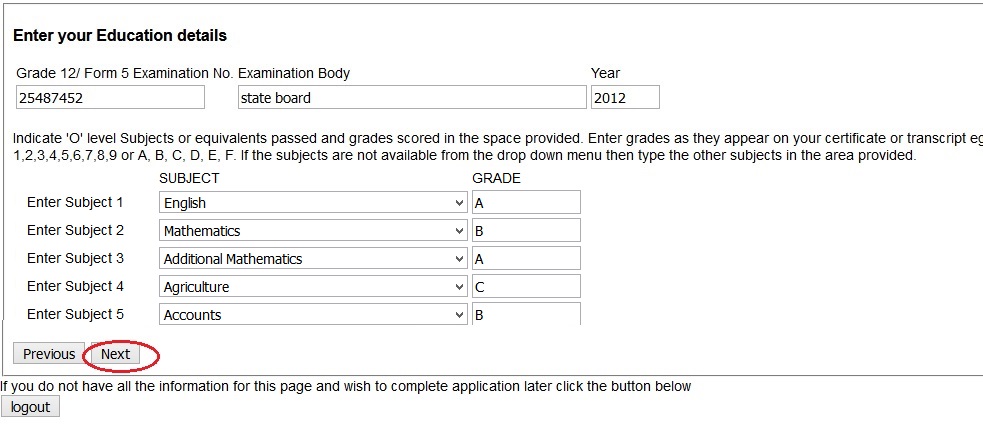
Academic/Professional Qualification :
** Add academic and professional training courses obtained since leaving school.
** If you do not have simply click next button.
** Please note that if you add information on this page you should later attach copies of certificates as proof of your qualification.
Enter Institute Name
Enter Qualification Obtained
Enter Qualifying subject Area
Enter Date
Click on Next button.
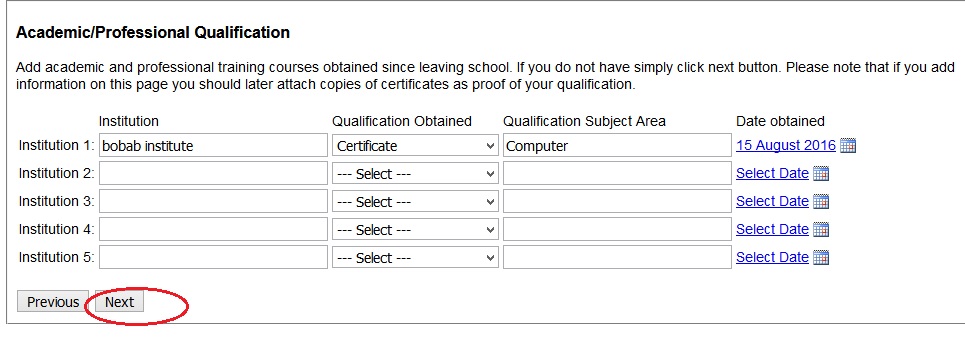
Select Programme of Choice :
Select First Choice
Select Second Choice
Select Third Choice
Click the Mode of Study Full-Time Distance
Do you need University Accommodation Yes No
Have you consulted employer/ sponsor Yes No
Click on Next button.

Enter Sponsor details and click on next button and the Attach the following documents
To attach a document, click on browse and it will show you available files from you computer and select the file you wish to upload and then click on upload to complete the process.
The uploaded file will be shown below :
** Attach a Bank deposit slip (mandatory)
** Attach Grade 12/ O level Certificate (mandatory)
** Attach Passport or National Registration Card
** Attach proof of Academic/ Professional Qualification No. 1
** Attach proof of Academic/ Professional Qualification No. 2
** Attach proof of Academic/ Professional Qualification No. 3
** Attach proof of Academic/ Professional Qualification No. 4
** Attach proof of Academic/ Professional Qualification No. 5
** Attach letter from your sponsor
Declaration Form :
Enter the Signature
Select Signature Date
Click on Submit Application button

Please note that once you submit your application you cannot change it, therefore it is important to make sure that you review the below information before you submit.
Procedure
** You need to pay the application fee of K150 and this can be deposited in the Mulungushi University ZANACO Bank Account No. 1067654300160 at any of their branches countrywide.
** Then you need to scan the deposit slip and attach it as part of your online application.
** For foreign students you need to make a bank draft of US$50 in the name of Mulungushi University and scan a copy and attach it to the online application.
** Send the actual bank draft to Academic Office, Mulungushi University, PO Box 80415, KABWE, ZAMBIA.
** Please note your application will not be considered if you do not attach this document
** You need to scan and attach certified copies of your certificate or statement of results.
** Please note your application will not be considered if you do not attach this document
** If you have obtained academic or professional training after leaving school (eg diploma) and want them to be used to support your application then you should scan and attach certified copies of your diploma certificates.
** You need to scan and attach either a copy of your passport or National Registration Card (NRC) or any form of identification
** You need to scan and attach a letter from your sponsor confirming that they are willing to sponsor you for the course at Mulungushi University