gcu.ac.uk Online Payslips & Payroll Documents P60s : Glasgow Caledonian University
Organisation : Glasgow Caledonian University
Facility Name : Online Payslips & Payroll Documents P60s
Location : Scotland
Country : United Kingdom
Website : https://www.gcu.ac.uk/
| Want to comment on this post? Go to bottom of this page. |
|---|
GCU Online Payslips and P60s
Electronic versions of your monthly Payslips are now available to view via Online Payroll Documents (OPD). Electronic versions of your P60 are also available to view via Online Payroll Documents (OPD).
Related / Similar Facility : buckscc.gov.uk
Self-registration
** If you receive a Payslip you are required to self-register for this service. Registration instructions are included in the User Guide.
Click the ‘Online Payslips’ icon on the Staff landing page to open the portal. From the homepage, click on ‘I wish to register’
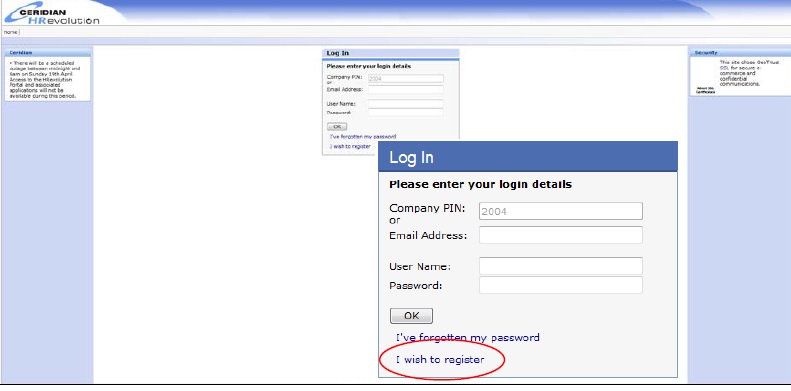
A ‘Registration’ screen will appear,Enter the Following Details
To register please fill in all the details below
Enter Surname
Enter Gender
Enter Date of birth
Enter Preferred email address
Click on Continue button to fill all the steps then click on OK button.
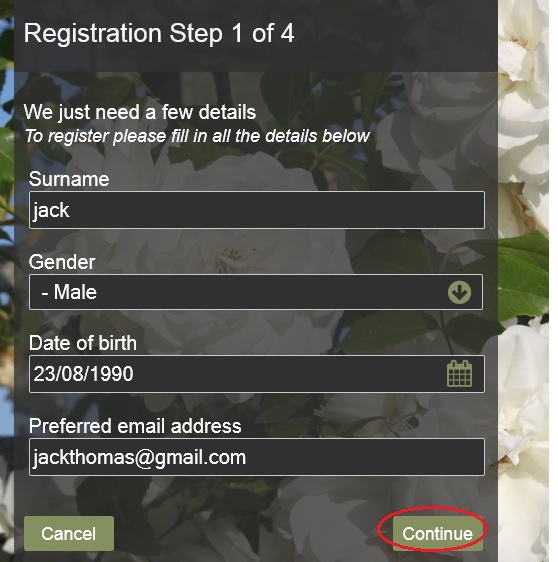
Accessing OPD for your Payslips and P60s :
Login to OPD Online Payslips :
Enter User Name
Enter Password
Click on submit button.
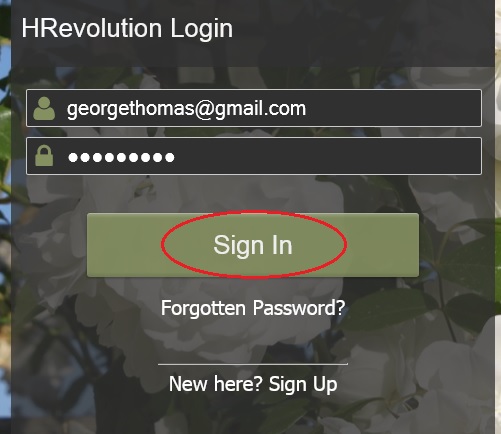
You can also access OPD Online Payslips via the link on the Staff homepage on the GCU website.
View your payslip
Click on the ‘Online Payroll Documents’ icon at the top left of the page
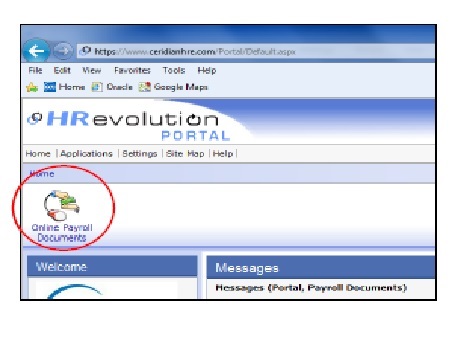
Click on ‘Payslip’ and your last payslip will appear
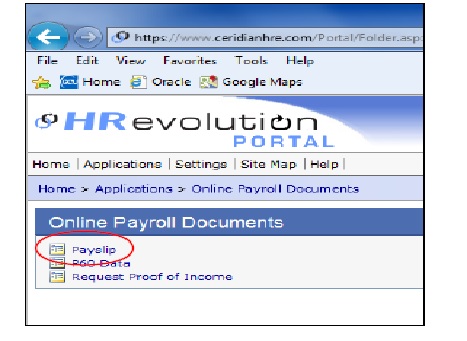
Any element of the payslip that has the symbol next to it has a hover function, meaning if you move your cursor over the item name, a description of the item will appear
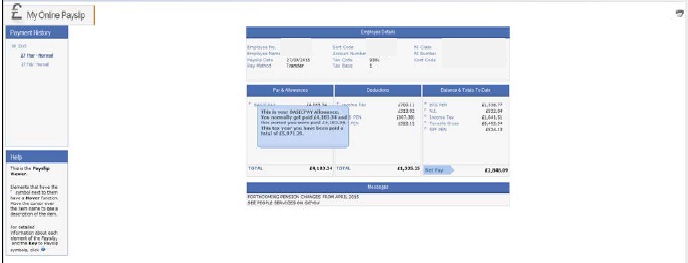
Print your payslip
To print your payslip, click the ‘Printer’ icon in the top right-hand corner of the screen
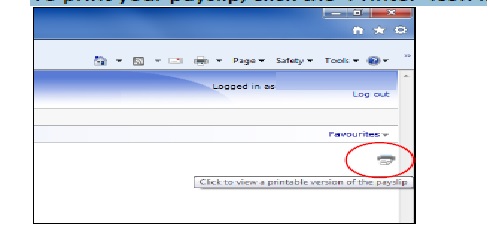
The ‘Print Payslip’ screen will pop up. Click the ‘Print’ button to print your payslip. It will print to your default printer.
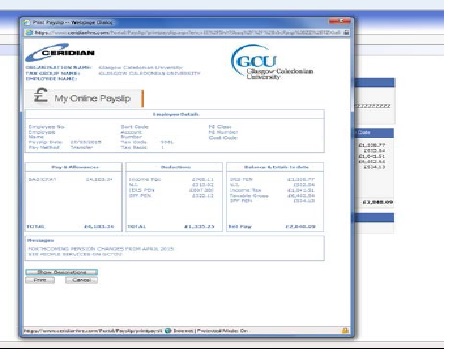
P60s
From the portal homepage, click on the Online Payroll Documents icon. Click on ‘P60 Data’
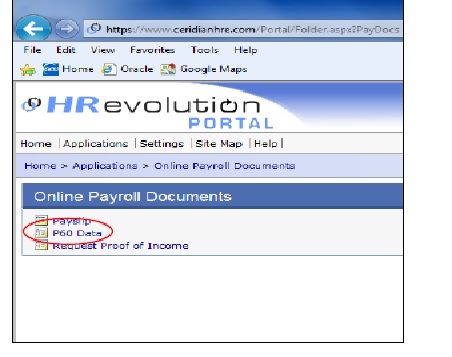
You will see a representation of your P60 data. In the ‘Tax Years’ section on the left-hand side, you can view previous online P60s by clicking on the relevant tax year.
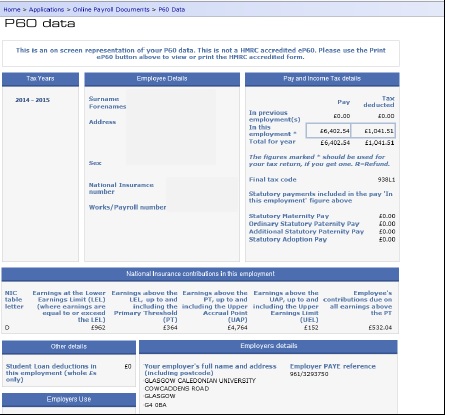
Save your P60
Some computers will allow you to save your P60 by changing the printer selection to Adobe PDF or Microsoft XPS Document Writer in the ‘Print’ dialog box before pressing ‘Print’ and renaming the file and saving it to your chosen location.
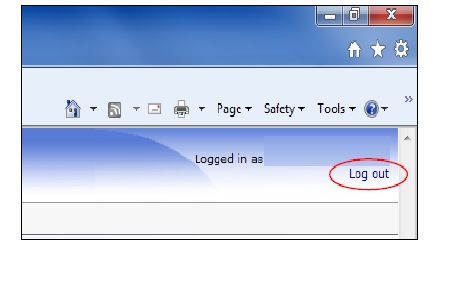
Log out of the portal when you have finished, using the link at the top-right of the page under your name
Key benefits
** All payslips will automatically be stored online allowing you to access your pay details 24 hours a day and to keep a record of them in a safe and secure place
** Payslips will be available sooner, two days in advance of pay date. There will be no need to wait for the paper one to be delivered
** Travelling for work or on holiday? You can check your payslip from anywhere with an internet connection, at any time of the day
** Secure online access
** Environmentally friendly. As we don’t need paper there will be less waste
Frequently Asked Questions
1. How will I receive my monthly payslip and annual P60?
From May 2015, an electronic version of your monthly payslip will be available to view via Online Payroll Documents (OPD). An electronic version of your P60 will also be available to view via OPD.
2. I’m a casual worker, how will I receive my payslip and P60?
As a casual worker, you will receive an electronic version of your monthly payslip via OPD.
3. I’m a pensioner receiving payslips from the University, how will I receive my payslip and P60?
All pensioners who currently receive a paper payslip and P60 will continue to do so.
4. What happens if I forget my username?
Contact the Payroll team by email at payroll AT gcu.ac.uk.
5. Will my payslip/P60 be accessible to my manager/People Services through Self Service?
No, your payslips are only accessible to you by logging into your account in OPD with your unique username and password. Payslips will not be accessible through Self Service.