norfolk.gov.uk Online Payslip & P60s : County Council
Organisation : Norfolk County Council
Facility Name : Online Payslip & P60s
Country : United Kingdom
Website : https://www.norfolk.gov.uk/do-it-online/oracle-self-service-sign-in
| Want to comment on this post? Go to bottom of this page. |
|---|
Norfolk Online Payslip & P60s
To access your self service account including payslips and P60s.Click on register button if first time viewing payslips online or Click on sign on If you are already registered.
Related / Similar Facility : University of Edinburgh Payslips
Online Services Registration
1. Register – To register for the first time click or copy and paste the URL link below
“https://www.norfolk.gov.uk/do-it-online/oracle-self-service-sign-in”
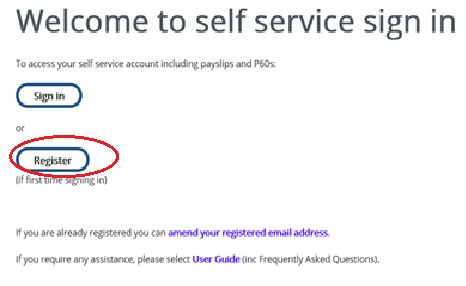
Register for online pay slips :
Please complete the details below to register for online pay slips.
Enter Payroll number
Enter National insurance number – e.g AA123456A
Enter Date of birth – e.g. dd/mm/yyyy
Enter Email address
Re Enter Confirm your email address
Click on Register your details button.
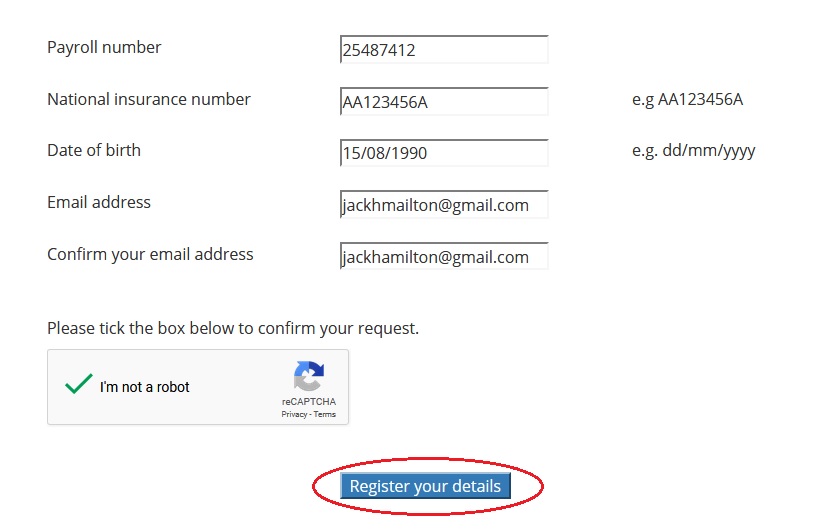
2. Activation :
An email will then be sent to the personal email address you have specified requesting that you activate your account. Top tip – if you don’t receive an email, check your junk/clutter/spam folder in case the email is there
Clicking on the link contained in this email will take you to a web page to verify your details by Inputting your NI Number and Date of Birth as verification.
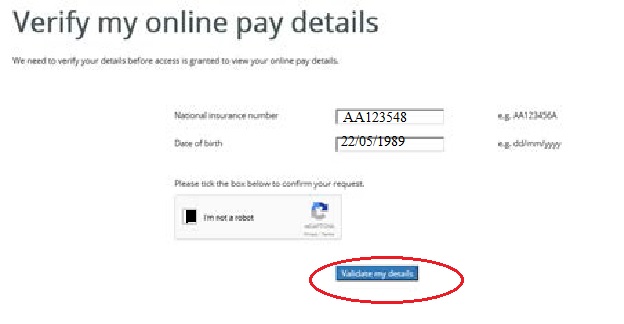
An email like the one below containing your password will be sent to your specified email account. This could take up to 24 hours.
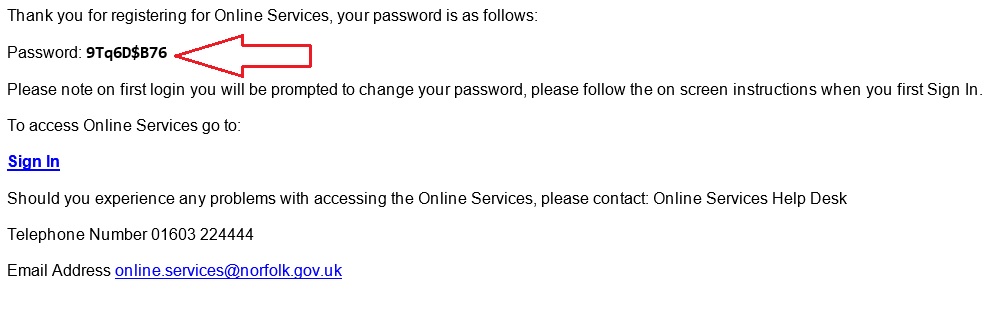
Login Details :
Log in – click the link on the password email to return to the original web form and this time select Sign in
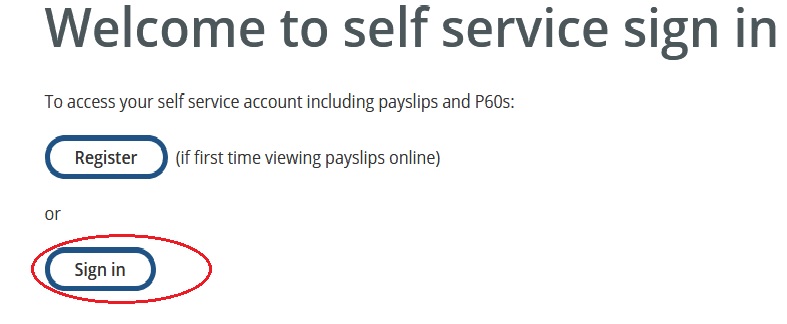
Enter Your User Name
Enter Your Password
Click on Login Button.
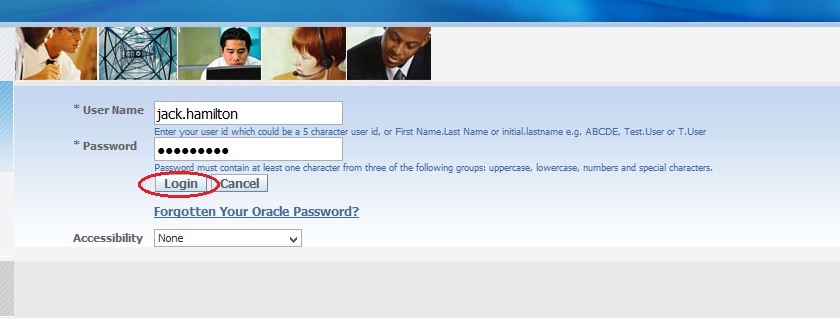
Printing & Emailing Payslips
Printing Your Online Payslip :
1. Right Click web page and click Print button .
2. If the correct printer is not listed by default, click Change and select the correct printer Click Print.

Emailing a Copy of Your Payslip :
1. Should you wish to email a copy of your payslip to anyone using your iPad, this is quite simple to do.
2. Access your Payslip through the ‘Payslip’ app on your iPad as per usual. Press the ‘Export button’ at the top right of the screen
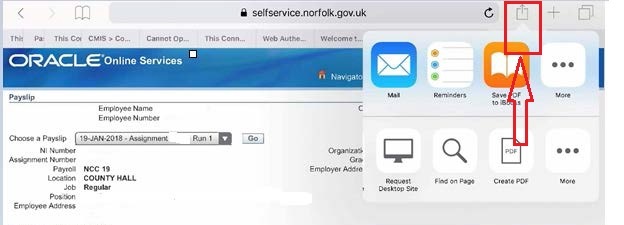
3. In the pop-up box that appears, it is the second row of icons that you need to access. They appear to be ‘greyed out’ but they are actually working.
4. If you scroll along these, you will eventually come to the end of the row that has the ‘Create pdf’ option (as shown above).
5. Select the ‘Create .pdf’ option, and your iPad should create the .pdf almost immediately. In fact, it is created so quickly that it almost appears that nothing has happened.
This time you need the top row of icons, specifically the ‘Copy to Outlook’ button
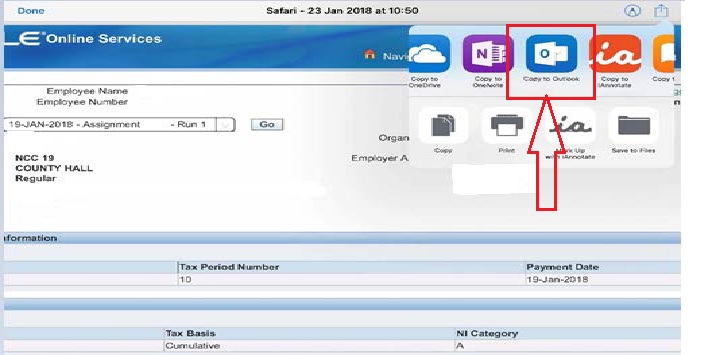
Push that and this will automatically create an email with the .pdf of your payslip as an attachment. You can then fill in the recipient field as per usual.
FAQS
How do I see my payslip / P60?
If not already, register for Online Services norfolk.gov.uk/payslip registered, sign in and select the payslip or P60 you wish to view.
How will I receive my P60?
Your P60 will be available online from April 2018 – P60s will no longer be issued in paper form. You will be able to view previous years P60s as far back as April 2012.
How do I print my payslip/P60?
This will depend on the device you are using to access your payslip. Right click on the payslip and follow the instructions. You will always need to have a connection to a printer to print.
How do I email myself a copy of my payslip/P60?
This will depend on the device you are using to access your payslip. Follow the device’s instructions to email yourself a copy.